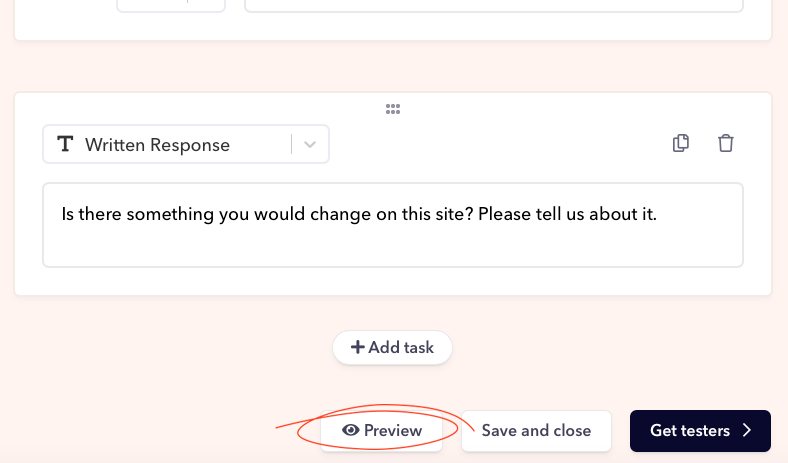Setting & Running Tests
How to set up your test with Userbrain
Last updated on 03 Oct, 2024
You can either create your own test from scratch, use one of our user testing templates, or choose to auto-generate your test instructions. Here's how it works:

Auto-create with AI
If you choose to auto-create your test with AI, simply provide a brief description of what your website, app, or prototype is about. After that, just click 'Create Tasks'.

After your test is automatically created, you can edit your tasks, move task boxes, and change the structure of your test by dragging tasks to the desired spots. Of course, you also have the option to start over and delete the automatically created test instructions to generate new ones.
Choose Template
You can also choose a template and customize your tasks based on it.
You always have the option to browse more specific examples and templates here: https://www.userbrain.com/en/user-testing-templates. After selecting your preferred template, simply click 'Use This Template,' and it will open in your Userbrain test creation dashboard.

Start from Scratch
Feel free to start your test from scratch and add your personal input. You'll always have the option to start over and choose a different test creation method.

Task Types
When setting up your test with Userbrain, you will be able to ask testers to complete different tasks. You can use as many (or as little) as you'd like when setting up your test.
Tasks (or Questions)
No matter which test creation method you choose, you'll always be able to edit your tasks, delete them, or change their order.

You can move your task boxes and change the structure of your test by dragging your tasks to the desired spot.
2. Duplicate your task with the left or delete it with the right icon.
Task Success Rate
You can now ask testers if they were able to complete their task successfully after each step of the test. On the one hand, the tester will be encouraged to make sure all questions are answered and everything was done.
On the other hand, testers that weren't able to complete a task will be reminded to explain what/why something didn't work - giving additional feedback that might have been left unsaid.
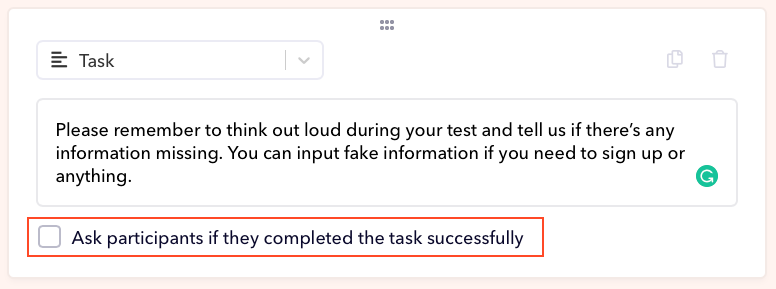
Task Preview
To see how your test looks for your testers you can click the preview button at the bottom of the screen: