How to test Adobe XD prototypes with Userbrain
User Testing Prototypes
How to test Adobe XD prototypes with Userbrain
Last updated on 24 Jun, 2024
Userbrain works with any prototyping tool, that allows you to share a public link. Simply put, if you can link to it, you can test it.
We'll now guide you through the steps of user testing your Adobe XD prototype with Userbrain. You can learn more in the Adobe XD help section.
How to test your Adobe XD prototype with Userbrain
Open the prototype that you want to test in Adobe XD.
Specify a title for your prototype.
Click Share button and at the View Setting select "Custom"
Set the following options: Disable "Allow comments" and disable "Show hotspot hints"
Click the "Create link" button
Copy and Paste the generated URL into Userbrain
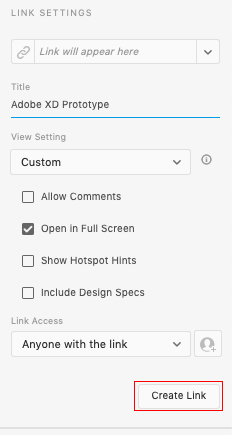
Some more good tips to test your Adobe XD prototype with Userbrain:
Disable Comment Mode
This option enables people to provide feedback on the prototype. As this feature might be useful, if you want to share your prototype with your team or your customers and gather input from them, this option sometimes distracts testers from their task.
Testers won't recognize that this option isn't an actual part of your prototype, And you won't spend valuable time watching a tester explaining Adobe XD functionality to you.
Our suggestion, therefore, is disabling the "Allow comments" option if you're testing your Adobe XD prototype with Userbrain.
Disable Hotspot Hints
When user testing your prototype, you don't want to influence the user experience by highlighting certain elements to them.
But if the »Hotspot Hint« option is enabled, anytime a user clicks in an area that is not interactive, the areas that are interactive are outlined thus indicating clickable areas.
By disabling the "Show Hotspot Hints" option in Adobe XD, you make sure that you don't interfere with the user experience.
Redirect links within your Prototype
We have found some issues if you wish for your tester on a mobile device to click a link within your prototype that takes them to a new URL outside your prototype. Sometimes this will open a new browser, which pauses the recording as the tester is leaving the Userbrain Android/iOS App.
To fix this, please ensure any links within your prototype are set to not open a new tab (target="_blank")
Alternatively, you may remove this link entirely from your prototype, then set the new URL within the Userbrain test as a Redirect Function. Doing so will provide the tester with a clickable link within your set of tasks, that will pull them to the next website you want them to visit, without opening a new browser or pausing the recording. More on Redirect functions here: How to use URL Redirects in your test

