Account
How to Enable Two-Factor Authentication (2FA)
2FA adds an extra layer of security to your Userbrain account. We recommend enabling 2FA for all team members who access sensitive test data.
Last updated on 17 Jun, 2025
What is Two-Factor Authentication?
2FA requires two forms of identification to log in:
Your account password
A one-time verification code generated by an authenticator app, or sent to you via email
This protects your account from unauthorized access, especially in cases where your password might be compromised.
Who Can Use 2FA?
Two-Factor Authentication is available for all Userbrain accounts.
How to Enable 2FA
Log in to your Userbrain account and go to your Account Details.
Click "Enable."
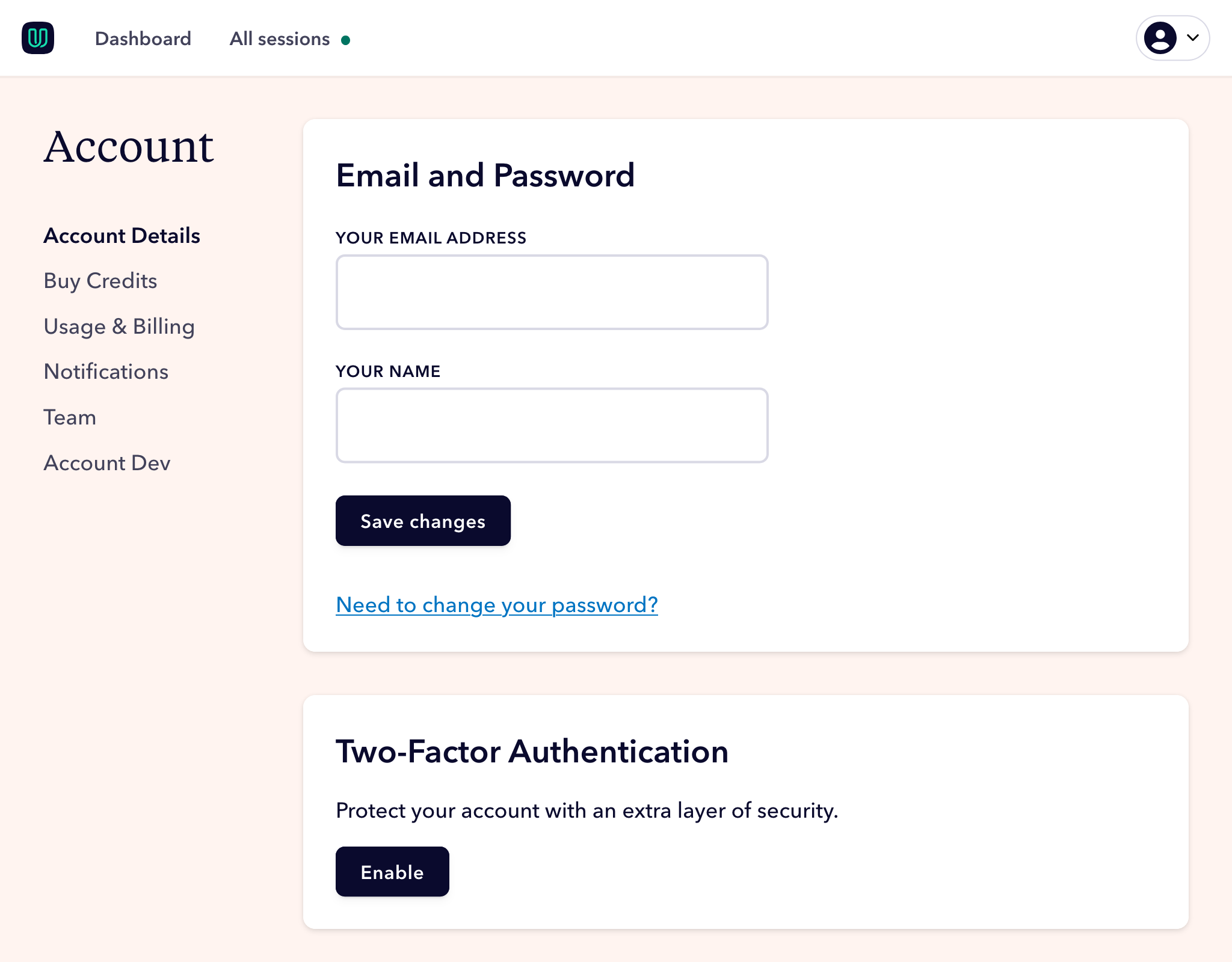
Open an authenticator app on your mobile device (such as Google Authenticator or Microsoft Authenticator), scan the QR code displayed and enter the verification code generated by the app to confirm.
Once completed, Two-Factor Authentication will be active on your account. You’ll now be asked for a verification code each time you log in.
What If I Lose Access to My Authenticator App?
If you lose access to your device or authenticator app, you can also request a one-time password to be sent via email.

What if I want to disable 2FA for my account?
In case you need to remove Two-Factor Authentication on your account, you can do this by visiting the Account Details page in your account, then enter your password to confirm.
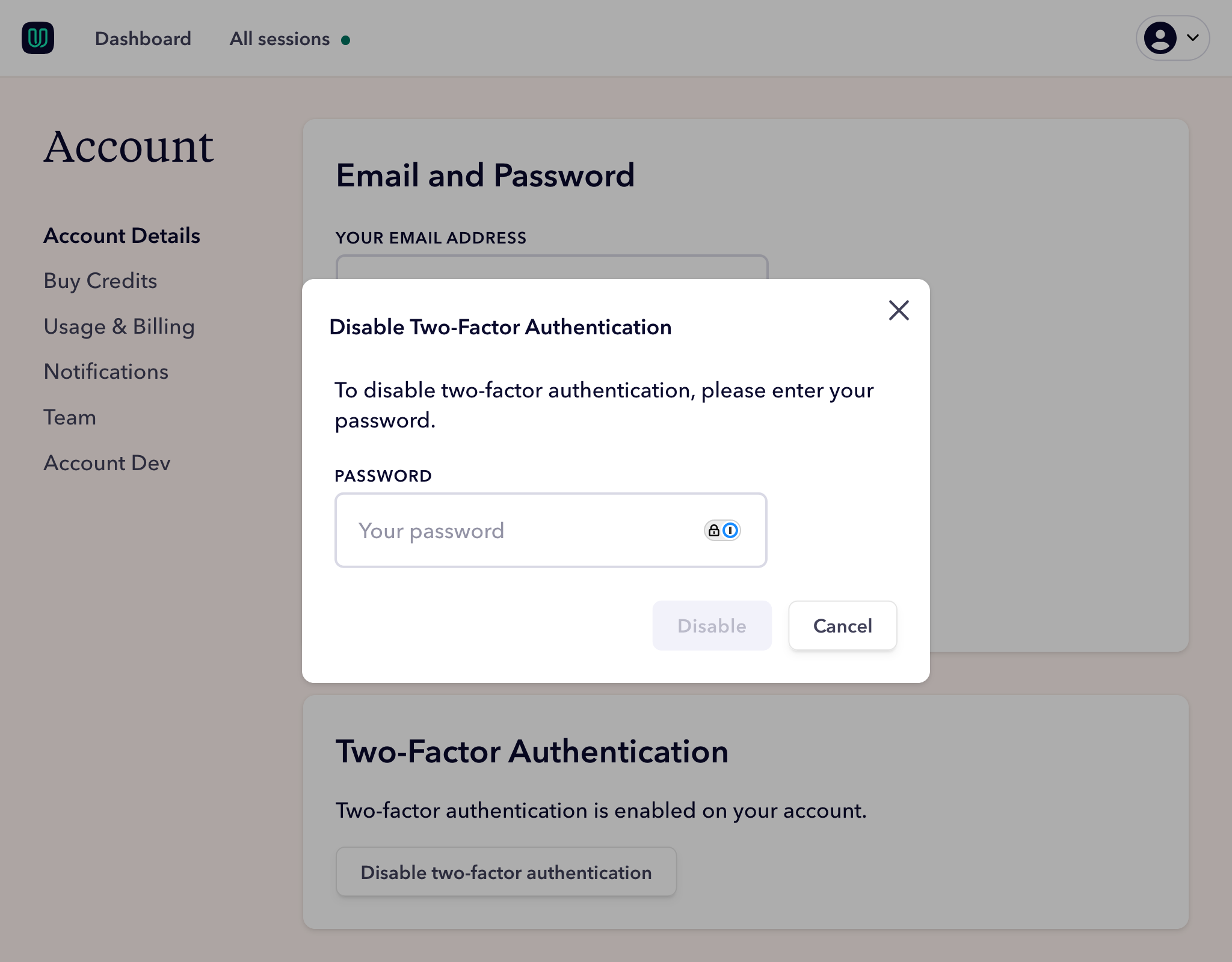
Need Help?
If you run into any issues, reach out to Userbrain Support.

