How Userbrain's Reporting Feature works
Test Analysis & Reporting
How Userbrain's Reporting Feature works
A quick guide to our Reporting Feature!
Last updated on 14 Jun, 2024
If you're on a monthly or yearly plan, you have access to our Reporting Feature. In this new feature, you will see your studies' key metrics at a glance and have an overview of per-task responses as well as your team's notes and any AI generated insights.
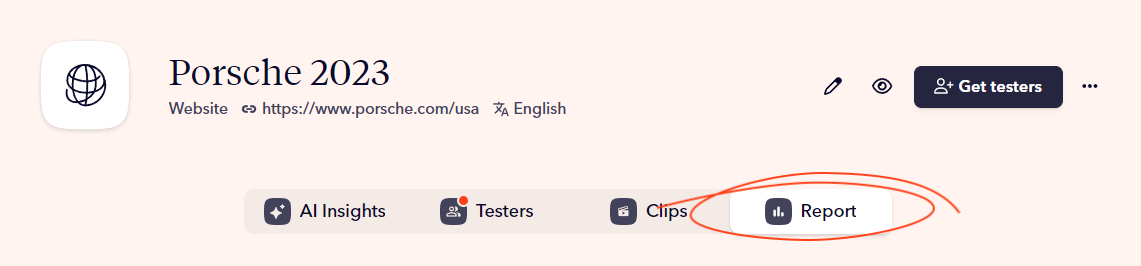
You can open the report by switching to the "Report" tab on the top of the test page.
The Report tab displays your test in task by task order, and each of them consists of the following:
Task type and number
Task description
Chart (depending on task type)
Number of testers and average time on task
Individual results (you can click on this data and jump to the video at this specific timeframe)
Your notes and any AI generated insights (you can also click on this data to jump into the video from here)
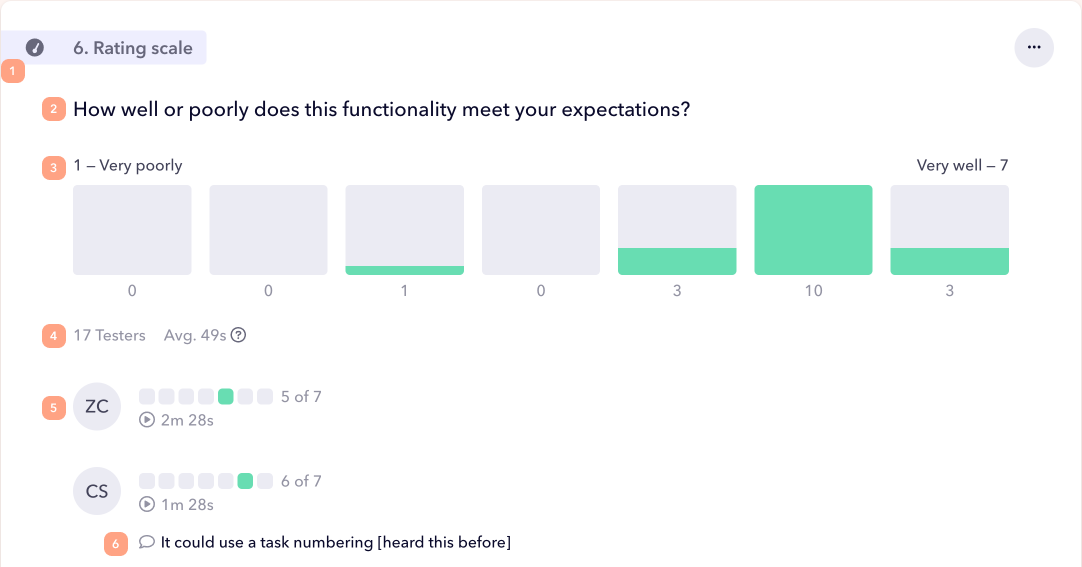
If you make any changes to your test, the report will always show the latest version. In more detail that means…
If you change the description of a task or question, the new version will be shown in the report and testers who have seen an older version will be marked with a circle arrow icon.
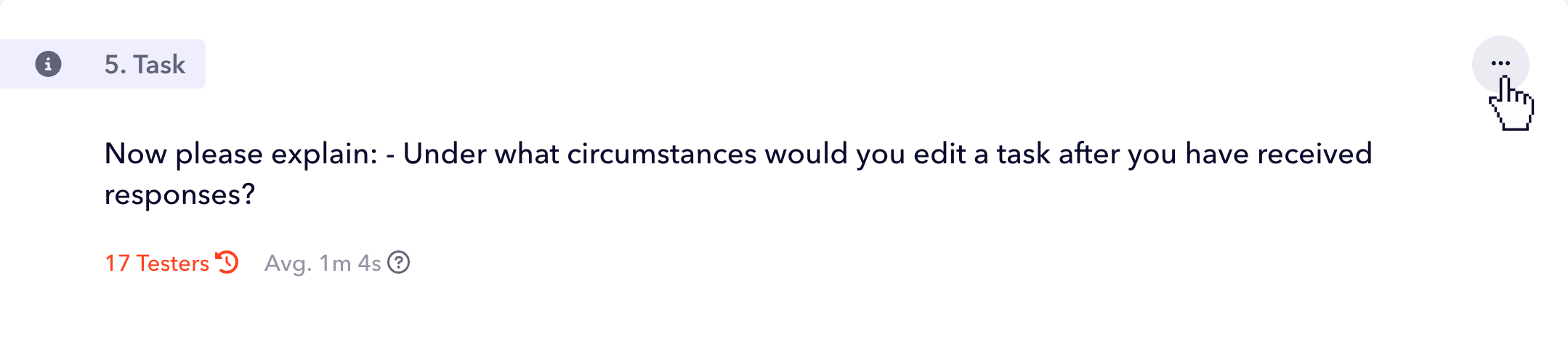
If you want to exclude testers who have tested an older version from your report, just click this toggle.
If you delete a task or question, it will not be included in your report (you will still see all tasks and questions for individual testers if you open their videos)
If you change the order of your tasks/questions, the report will show the new order
If you have any questions or feedback, please reach out to us via support@userbrain.com!

